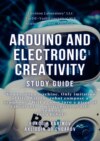Kitabı oku: «Arduino and electronic creativity. Study guide», sayfa 2
Chapter 2. OVERVIEW OF ARDUINO FAMILY CONTROLLERS
Chapter 2 provides an overview of Arduino family controllers, drawings and technical parameters.
The main versions of Arduino boards are represented by the following models:
· Due – board based on 32-bit ARM microprocessor Cortex-M3 ARM SAM3U4E;
· Leonardo – ATmega32u4 microcontroller board;
· Uno is the most popular version of the Arduino base platform;
· Duemilanove – ATmega168 or ATmega328 microcontroller board;
· Diecimila is a version of the basic Arduino USB platform;
· Nano is a compact platform used as a layout. Nano is connected to the computer using a USB Mini-B cable;
· Mega ADK – a version of the Mega 2560 board with support for the USB-host interface for communication with Android phones and other devices with USB interface;
· Mega2560 – a board based on the ATmega2560 microcontroller using the ATmega8U2 chip for serial connection via USB port;
· Mega – version of the Mega series based on the ATmega1280 microcontroller;
· Arduino BT – platform with Bluetooth module for wireless communication and programming;
· LilyPad – a platform designed for carrying, can be sewn into fabric;
· Fio platform is designed for wireless applications. Fio contains an XBee radio connector, a LiPo battery connector and a built-in charging circuit;
· Mini0 is the smallest Arduino platform;
· A pro platform designed for experienced users may be part of a larger project;
· Pro Mini – like the Pro platform, it is designed for experienced users who need a low price, smaller dimensions and additional functionality.
2.1. Arduino Pro Mini
Arduino Pro Mini (Fig. 2.1) is built on the ATmega168 microcontroller.

Figure 2.1. Arduino Pro Mini Board
The characteristics of the Arduino Pro Mini board are presented in Table 2.1.

Arduino Pro Mini can receive power: via an FTDI cable, or from a converter board, or from an adjustable 3.3V or 5V power supply (depending on the platform model) via the VCC pin, or from an unregulated source via the RAW pin.
Power terminals:
· RAW – for connection of unregulated voltage;
· VCC – for connection of regulated 3.3 V or 5 V;
· GND – ground terminals.
2.2. Arduino Nano
The Nano platform (Fig. 2.2), built on the ATmega328 microcontroller (Arduino Nano 3.0) or ATmega168 (Arduino Nano 2.x), is small in size and can be used in laboratory work.

Fig. 2.2. Arduino Nano Board
The Arduino Nano can be powered via a USB Mini-B connection, or from an unregulated 6—20 V (pin 30) or an adjustable 5V (pin 27) external power supply. The source with the highest voltage is automatically selected.
The characteristics of the Arduino Nano board are presented in Table 2.2.

2.3. Arduino Uno
The Arduino Uno controller (Fig. 2.3) is built on the ATmega328 microcontroller. Unlike all previous boards that used the FTDI USB microcontroller for USB communication, the new Arduino Uno uses the ATmega8U2 microcontroller.

Figure 2.3. Arduino Uno Board
The characteristics of the Arduino Uno board are presented in Table 2.3.

2.4. Arduino Mega2560
The Arduino Mega (Fig. 2.4) is built on the ATmega2560 microcontroller.

Рис. 2.4. Плата Arduino Mega2560
The characteristics of the Arduino Mega2560 board are presented in Table 2.4.

Chapter 3. DOWNLOADING THE ARDUINO PROGRAM AND DRIVER
3.1. Downloading the Arduino IDE program
Arduino is an electronic designer and a convenient platform for the rapid development of electronic devices for beginners and professionals. The platform has become popular all over the world due to the convenience of the programming language, as well as open architecture and program code. It is programmed via USB without the use of programmers.
The blue-green board is the Arduino. At its core, Arduino is a small personal computer that allows you to go beyond the virtual world into the physical world and interact with it. Arduino-based devices can receive information about the environment through various sensors, and can also control various actuators.
Arduino-based device designs can work independently or interact with computer software.
Consider the most popular versions of Arduino (Nano, UNO, Mega,) used in the work.
Arduino UNO is a developer board, one of several (Mega, Nano, etc.), based on the ATmega328 microcontroller. It is popular mainly because of its extensive support network and versatility.
The Arduino UNO has 14 digital I – O ports, six of which can output PWM. There are also 6 incoming analog ports. There is a 16 MHz generator, a USB port, a power connector, a reset button, and an ICSP connector.
In order to get started with Arduino, you need to go to the website arduino.cc and download the Arduino IDE program from the Download section ver 1.8.19, completely free.

Fig.3.1. Computer operating systems
First specify the type of operating system on your computer. Using any browser, enter the following in the address bar:
Connect the Arduino Uno board to the computer use the USB cable included in the kit, connect the Arduino board to one of the USB 2.0 connectors of your computer.

3.2. Installing drivers
Depending on which operating system is installed on your computer, you need to choose the way to install the driver.
Below are the links and installation methods for the Arduino Uno board.
*You should pay very careful attention to the selection and installation of drivers.
Installation for Windows
Follow the link below to access the installation instructions on a Windows computer.
http://arduino.cc/en/Guide/Windows
Installation for Macintosh OS X
There is no need to install additional drivers for Mac OS, but you can visit the «quick start» page.
http://arduino.cc/en/Guide/MacOSX
Follow the link below to access the installation instructions on a computer running the Linux operating system.
http://www.arduino.cc/playground/Learning/Linux
Arduino IDE Program Interface:

This is how the Arduino IDE programming environment running on your computer looks like. We are starting to get acquainted with its interface. Now we will not touch the code, but only tell you about the purpose of the function keys in the program menu.
The following shows the most important commands used in new projects, such as check, upload, new, open, save, serial monitor port, sketch name, code drop and message area. Sketches of new projects are checked if loaded correctly. After that, the scheme should work. If the sketch and the diagram are incorrect, then the malfunction is eliminated. After all, the scheme should work.

Fig.3.2. Arduino IDE programming environment
3.3. Graphical user interface and the most important commands

Figure 3.3. Graphical user interface

Figure 3.4. The three most important commands in the Arduino IDE menu
3.4.Board and Port selection

Figure 3.4. Board and port selection
3.5.Download Arduino sketches

Chapter 4. ARDUINO UNO BOARD, AND ACCESSORIES
4.1. Electrical circuit
An electrical circuit is an unbroken path along which an electric current can flow from the starting point to the end point, for example, from plus to minus. Electrical circuits can contain resistors, diodes, transistors, motors, and more. The scheme can contain a huge number of such elements.

Fig.4.1. Electrical circuit
Circuits are generally divided into three categories: analog circuits, digital circuits, and mixed-signal circuits. In this guide, you will explore all three sets of circuits.
4.2. Use of electrical circuits
Wherever you look, you will find electronic circuits everywhere. A phone in your pocket, a computer, a laptop, your game console, all these things consist of electrical circuits and electronic circuits. In this guide, you will experiment with some simple circuits and learn how some electronic components work.

Figure 4.2. Use of electrical circuits

Figure 4.2. Use of electrical circuits

Figure 4.2. Use of electrical circuits

Fig.4.3. Main component parts

Fig.4.3. Main component parts
4.3.Arduino Board

Fig.4.4. Arduino UNO board on SMD components

Figure 4.5. Arduino UNO board on DIP components


Figure 4.6. Arduino UNO Ports

Fig.4.7. Layout board type

Fig.4.8. View from inside the breadboard
Chapter 5. ARDUINO-BASED PROJECTS
In Chapter 5, we will consider existing projects based on Arduino UNO.

Figure 5.1. The first scheme of experiment No. 1. Collect, record and upload
5.1. EXPERIENCE No. 1. FLASHING LED
Led (light-emitting diode) is a Russian LED, it is used in many devices. We will start our experiments with the simplest scheme – «Arduino and flashing LED». We will select the necessary details and proceed. Let’s assemble the diagram, write a sketch, check and upload the sketch to the diagram. As a result, we see a flashing LED.

Fig. 5.2. Schematic diagram of experiment No. 1

Fig.5.3. Radio components for experiment No. 1

Fig.5.4. Arrangement of parts in experiment No. 1

Figure 5.5. Wiring diagram of parts for Arduino UNO to Experiment No. 1

Fig.5.6. Components and designation of parts for experiment No. 1

Fig.5.7. Sketch for experience No. 1

Fig.5.8. The result of the implementation of the program of experience No. 1

Fig.5.8. The result of the implementation of the program of experience No. 1
Open the Arduino IDE // File> Examples> MaxKit> lesson_1
pinMode (13, OUTPUT);
Before using one of the ports, you must tell Arduino it is INPUT (incoming) or OUTPUT (outgoing), for this we use the pinMode () function.
digitalWrite (13, HIGH);
Before using the port as an OUTGOING one, you must give the command HIGH (5 Volts), or LOW (0 Volts).
What you should see:
You will see a flashing LED, if this did not happen, make sure that the assembled circuit is correct, and also whether the program code is loaded into the Arduino. If the program is still not running, see the error correction section below.

Figure 5.9. Working scheme of experiment No. 1
Possible malfunctions:
The LED does not light?
The LEDs have a polarity – plus and minus, try turning it 180 degrees. Don’t worry about its serviceability.
The program does not load:
This sometimes happens due to an erroneous specified connection port to the computer, see Service> Serial port>
Still not working.
Most likely, the scheme is broken, this is no joke, contact us by mail, we will try to help!
Application in life:
Almost all modern TVs and monitors have LED indicators that show whether the device is turned on or not.

Fig.5.10. The use of LED in televisions
Ücretsiz ön izlemeyi tamamladınız.